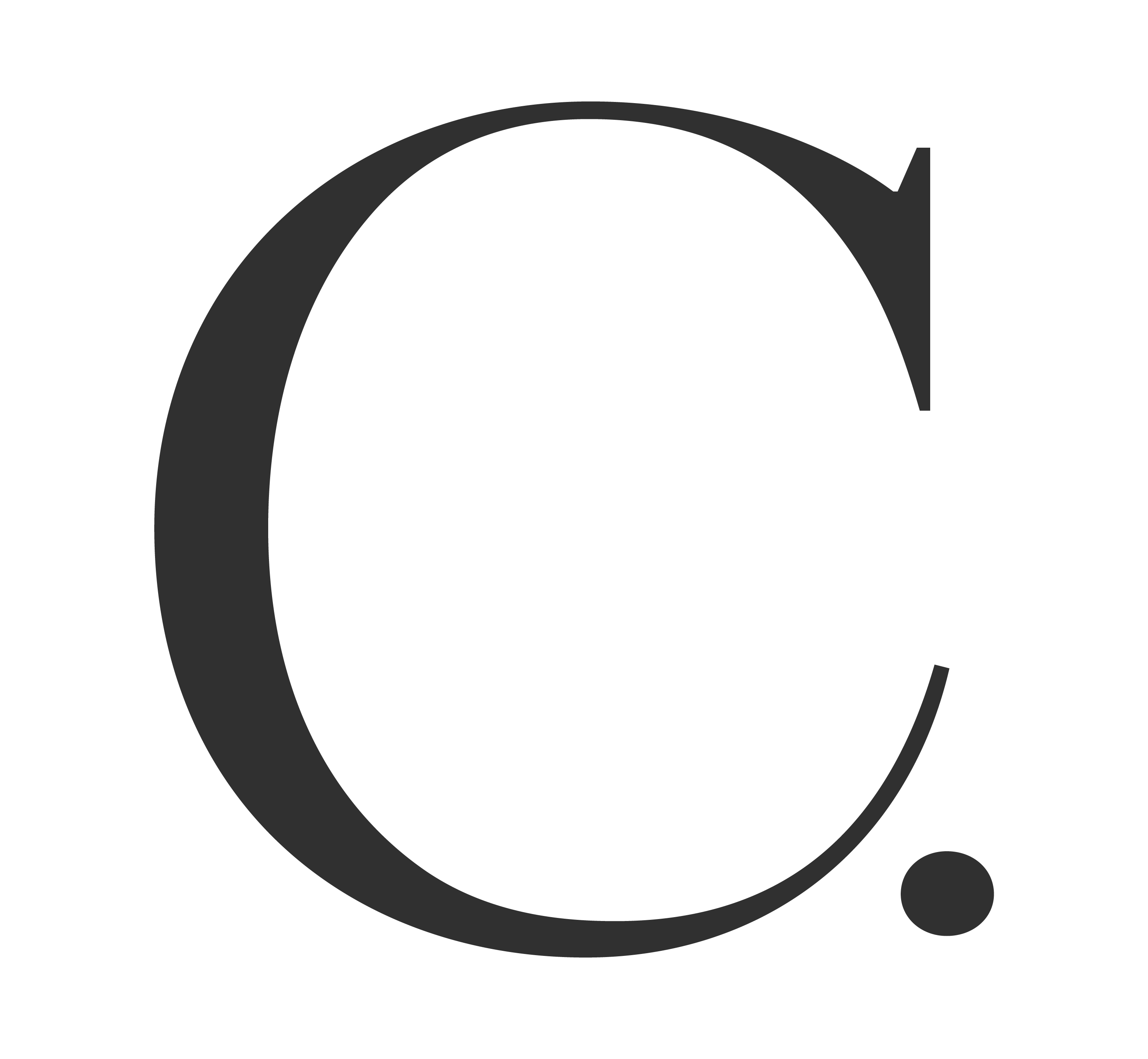FAQ: How to Delete Instagram User Data
1. How can I delete my Instagram user data from Creatively?
- Open the Creatively website and log in to your account.
- Navigate to your company page.
- Scroll down to find the Disconnect button.
- Click on the Disconnect button to remove your Instagram user data.
2. Can I delete my Instagram user data directly from the Instagram website?
- Yes, you can!
- Open Instagram in your web browser.
- Go to your profile by clicking on your profile picture in the top right corner or within the left sidebar.
- Access your settings by clicking on the gear icon next to Edit Profile.
- In the settings menu, find and click on Apps and Websites.
- Navigate to the Active tab to view connected apps.
- Locate Creatively in the list and click on the “Remove” button next to disconnect your account from Creatively.
- And you’re done! Creatively should no longer display your Instagram feed.
Note: Changes may take up to 48 hours to reflect on your Creatively company profile.
3. What happens after I disconnect from Creatively?
- Disconnecting from Creatively will revoke its access to your Instagram account and delete associated user data.
4. Will disconnecting from Creatively affect my Instagram account?
- No, disconnecting from Creatively will only remove its access to your account and will not impact your Instagram account.
5. Can I still use Creatively after disconnecting from my Instagram account?
- Yes, you can continue to use Creatively even after disconnecting from your Instagram account. However, certain features that rely on Instagram integration may be affected.
6. Are there any additional steps I need to take to ensure my data is deleted?
- No, disconnecting from Creatively on both the web and Instagram should be sufficient to delete your user data. However, if you have concerns, you may reach out to Creatively support for further assistance at feedback@creatively.life.